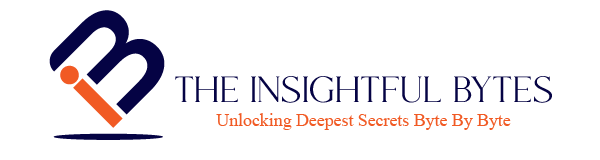Introduction
If you’re an analytical prodigy, you already know the power of Tableau table calculations. With their ability to quickly create complex calculations and manipulate data, Tableau table calculations are essential for any data analysis. But mastering these calculations is not always easy. In this blog post, we’ll provide you with a deep dive into Tableau table calculations and helpful tips for perfecting them. Get ready to unlock the potential of your data with our expert Tableau table calculation advice!
Understanding Tableau Table Calculations

Tableau table calculations are a powerful tool for data analysis, but understanding how they work is essential to unlocking their full potential. At a high level, Tableau table calculations allow you to perform calculations on the data displayed in your visualization based on certain dimensions or measures. This means that you can create complex calculations without having to manually manipulate your data in external tools.
When you apply a table calculation in Tableau, it takes into account the dimensions and measures in your view and applies the calculation to each row or column in the table. The result is then displayed in the view, allowing you to analyze your data in new and insightful ways.
Tableau provides a wide range of pre-built table calculations that you can choose from, including running totals, percent differences, moving averages, and much more. Each type of table calculation has its own specific purpose and can be used to answer different types of analytical questions.
To configure a table calculation in Tableau, you need to specify the calculation type, the direction in which it should be computed (e.g., across the table, down the table, or a specific field), and any additional parameters or settings that are required for the calculation.
By using nested table calculations, you can take your analysis to the next level. Nested table calculations allow you to combine multiple calculations together, creating even more complex and insightful results.

Types of Table Calculations in Tableau
Tableau offers a wide range of pre-built table calculations that are designed to help you answer specific analytical questions. These calculations allow you to perform a variety of operations on your data, giving you the flexibility to analyze and visualize your data in unique ways.
One type of table calculation is the running total. This calculation allows you to see the cumulative sum of a measure over a specified dimension. For example, you can calculate the running total of sales over time to see the total sales up to a certain point.
Percent difference is another useful table calculation. It allows you to compare the current value of a measure to a reference value, typically the previous value. This calculation is handy when you want to track changes in data over time or compare performance between different groups.
Moving averages are table calculations that help you smooth out fluctuations in your data. By calculating the average of a measure over a specified window or range of values, you can identify trends and patterns more easily.
In addition to these common types, Tableau provides several other table calculations, such as percent of total, rank, and difference from average. Each of these calculations serves a unique purpose and can be tailored to meet your specific analytical needs.
How to Configure Table Calculations

Configuring table calculations in Tableau may seem intimidating at first, but with a little guidance, you’ll be able to leverage their power to unlock deeper insights from your data. Here are some steps to help you configure table calculations like a pro:
1. Understand your data: Before configuring any table calculation, it’s important to have a clear understanding of your data and the questions you want to answer. Identify the dimensions and measures you’ll be working with, and determine how they relate to each other.
2. Choose the right calculation type: Tableau offers a variety of pre-built table calculations, each with its own specific purpose. Consider which calculation type will best help you answer your analytical questions. Whether you need a running total, percent difference, moving average, or another calculation, selecting the right one is crucial.
3. Specify the computation direction: Once you’ve chosen the calculation type, decide how you want the calculation to be computed. Do you want it to be computed across the table, down the table, or on a specific field? This decision will depend on the nature of your data and the insights you’re seeking.
4. Set additional parameters and settings: Depending on the calculation type you’ve chosen, there may be additional parameters and settings you need to configure. Take the time to explore these options and adjust them according to your analysis requirements. This may involve defining a window or range of values for moving averages or specifying a reference value for percent differences.
5. Test and refine: After configuring your table calculation, it’s essential to test and refine it. Preview the results in Tableau and evaluate if they align with your expectations. If needed, make adjustments to the calculation type, computation direction, or additional parameters until you achieve the desired outcome.
Remember, mastering table calculations takes time and practice. Don’t be afraid to experiment with different calculations and settings, and learn from examples and tutorials. The more you familiarize yourself with Tableau’s table calculation features, the more confident and skilled you’ll become in analyzing and visualizing your data.

Using Nested Table Calculations for Advanced Analysis
Tableau table calculations are already a powerful tool for data analysis, but when you combine multiple calculations together, you can take your analysis to a whole new level. That’s where nested table calculations come in. With nested table calculations, you can create even more complex and insightful results by combining multiple calculations in a single analysis.
Imagine you have a dataset that contains information about sales across different regions and products. You can start by creating a table calculation that calculates the running total of sales for each region. This will give you the cumulative sales for each region over time. But what if you want to compare the running total of sales between different products within each region? This is where nested table calculations come in.
By nesting a second table calculation within the first one, you can calculate the running total of sales for each product within each region. This will give you a detailed view of how each product contributes to the total sales in each region. With this information, you can identify the top-selling products in each region and analyze their performance over time.
Nested table calculations can also be used to compare different dimensions or measures within a single calculation. For example, you can calculate the percent difference between the sales of each product and the average sales for all products. This will allow you to see how each product performs relative to the average.
To use nested table calculations in Tableau, you simply add additional calculations to the existing table calculation. You can nest as many calculations as you need to create the desired analysis. However, it’s important to note that the order of the calculations matters. The innermost calculation is performed first, followed by the outer calculations.
Tips and Tricks for Mastering Tableau Table Calculations

Mastering Tableau table calculations can take time and practice, but with a few tips and tricks, you can become a pro in no time. Here are some helpful strategies for perfecting your Tableau table calculations:
1. Start with the basics: Before diving into complex calculations, make sure you have a solid understanding of the fundamental table calculation functions. Familiarize yourself with running totals, percent differences, and moving averages, as these will form the building blocks of your analysis.
2. Use table calculation shortcuts: Tableau offers several shortcuts to quickly apply common table calculations. Instead of manually creating a calculation from scratch, you can right-click on a field and choose from a list of pre-built table calculations. This saves time and ensures accuracy in your calculations.
3. Customize your calculations: While Tableau provides pre-built table calculations, you can also customize them to fit your specific needs. Adjust parameters and settings to tailor the calculations to your data and analysis goals. Experiment with different options and settings to achieve the desired outcome.
4. Understand addressing and partitioning: Tableau uses addressing and partitioning to determine how calculations are applied to different dimensions and measures. Understanding how these concepts work will give you more control over your table calculations and help you produce accurate results.
5. Document and organize your calculations: As you create more complex table calculations, it’s essential to document and organize your work. Add comments or annotations to your calculations to explain their purpose and logic. This will make it easier to revisit and modify calculations in the future.
6. Learn from examples and tutorials: Don’t hesitate to explore examples and tutorials to learn new techniques and approaches to table calculations. Tableau’s online community and resources offer a wealth of knowledge and inspiration. Study and adapt existing examples to your own data and analysis needs.
Finally, for a convenient way to extract table calculations from your Tableau workbooks with just a few clicks, eliminating the need to open the workbook and copy-paste manually, consider giving RapidDox a try. It can save you valuable hours, potentially hundreds of them.
Disclaimer: Above views and recommendations are purely my personal views in personal opinion. These opinions are not the perspectives of my current or previous employers.